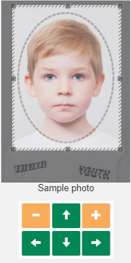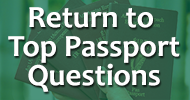Passport Photo Guidelines
Did you know that for online applications you can have your photo taken at home with a camera, tablet or phone?
Poor quality photographs are the main reason we have to reject passport applications. Whether you choose to have your photo taken at home, by a photo professional or at a photo booth you will need to be aware of our guidelines. These will help you get your photo right first time.
Passport Photo Guidelines
Poor quality photos are one of the main reasons we reject passport applications. You must submit a photo that has been taken in the last six months. This is a requirement from the International Civil Aviation Organisation. Your application will be delayed if your photos do not meet the rules. If you have a disability that prevents you meeting photo requirements, contact us and we can advise you.
Applying online
You must submit a digital photo.
Applying by paper application form
To apply online with a digital photo, you can:
- Use a device like a smartphone, iPad or computer that takes digital photos. You’ll need someone to help you take the photo.
- You cannot take a selfie
- Do not use the zoom function on a digital camera or smartphone
- Go to a photo shop before you apply and get a digital photo. Your photo can be emailed to you or saved on a digital storage device such as USB key.
- Use a participating photo booth before you apply and get a code to add the photo to your application.
Participating photo booths
Photo Me Queries
- Telephone: 1850 444 342
- Email: dpp@photo-me.com
- Not be a scanned photo.
- Be in colour.
- Not be less than 715 pixels wide and 951 pixels in height.
- Be in JPEG format.
- Not have compression, loss or compression artefacts.
- Not be digitally enhanced or changed.
- Not contain barrel or other distortion.
- Not be larger than 9 megabytes (9MB).
- If you are taking a photo at home and encounter problems, consider visiting a photo booth or photo provider.
Transferring your digital photo from a portable device to your desktop computer
- You will need to transfer your image to your computer and be able to find it to proceed. Try using file explorer to find the photo. Rename the photo to something memorable.
- Consider emailing it from your phone if you have that setup.
- If using a camera, consult the manufacturer’s instructions on transferring files.
- You can apply from the phone or tablet on which you took the photograph.
Rotation
- There are buttons on the photo preview page to let you rotate your photo.
- If you upload your photo and it is sideways or upside down it will not affect your application. We will rotate it for you.
Browser Issues
- If your browser crashes, restart your application.
- We review your photo when the online system accepts it. If the photo does not meet our guidelines, we will contact you.
- If you uploaded the wrong photo contact the Passport Service. Have your application number ready.
- Include 4 identical photos, no more than 6 months old with your passport application
- Make sure they meet our requirements on pose and visuals
- Get your witness for your application to:
- Write the form number on the back of two of your four photos. They can find this in Section 9 of the application form.
- Sign and stamp the back of those two photos.
If this is not done we will need you to submit a new form and new photos.
Size
The photos should show a close up of your face and the top of your shoulders so that your face takes up between 70% and 80% of the frame.
- Minimum: 35mm x 45mm
- Maximum: 38mm x 50mm
Quality
- Photos must be printed on photo-quality paper at a high resolution.
- Photos must be in sharp focus and correctly exposed
- There should be no ink marks or creases.
- Digital enhancements or changes are not acceptable.
- The reverse of the photos must be white and unglazed.
- Black and white photos are recommended as they're digitally printed onto the passport in black and white. But we also accept colour photos.
- Ensure your facial features are visible, hair should not cover any part of the eyes.
- You can wear glasses. The frame must not cover any part of your eyes. There must be no glare on the lenses. Dark glasses are not permitted.
- You can wear a head covering for religious or medical reasons. Your full facial features must be visible. You cannot wear head accessories for any other reason.
- Do not wear sunglasses.
 |
 |
Not Acceptable |
Acceptable |
- Your photo must be in focus. Balance the lighting and colour, not too dark or too light.
- There must not be any shadows on your face or behind your head.
- 'Red eye' in photographs is not acceptable.
- Good colour balance and natural skin tones are essential.
 |
 |
Not Acceptable |
Acceptable |
- Make sure your expression is neutral, do not smile and close your mouth.
- Do not tilt your head up/down or left/right. Look straight into the camera.
 |
 |
Not Acceptable |
Acceptable |
- The photo must capture your image from head to mid torso.
- Please ensure there is visible space between your head and shoulders and the edge of your photo.
- Uniforms, whether civil or military, or clothing bearing insignia are not permitted.
 |
 |
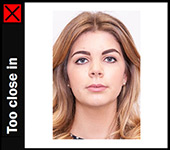 |
| Acceptable | Not Acceptable. Too far away. | Not acceptable. Too close in. |
- You need to stand in front of a completely plain, light grey, white or cream background.
- No objects such as door panels or plants should be visible in your passport photo.
 |
 |
Not Acceptable |
Acceptable |
- If your infant or very young child cannot support themselves, they should be photographed lying down on a plain, white surface.
- No one else should appear in the photo, so make sure that hands or arms used to support the child are not visible.
- Soothers/pacifiers cannot be present in photographs as these can obscure facial features.
 |
 |
Pose and Expression Not Acceptable |
Pose and Expression Acceptable |
|
|
 |
Not Acceptable Facial Features |
Acceptable Facial Features |
|
|
|
Not Acceptable Background |
Acceptable Background |
The Passport Service sometimes encounters difficulties checking and processing photographs of babies and small children (newborn to 36 months). If prompted, you can assist us by using the cropping tool to manually frame your child’s face.
To manually frame your child’s face in the uploaded photograph, you may use one or a combination of the available tools and follow the on screen directions.
The child’s face does not need to rest perfectly within the lines of the Oval provided. Please make your best attempt where possible.